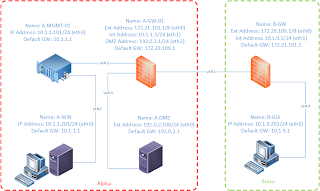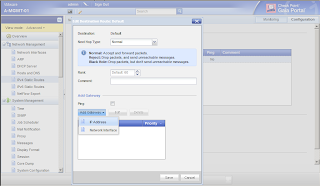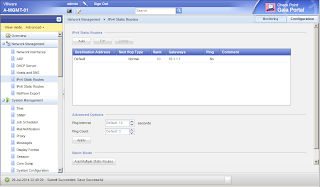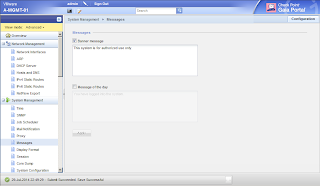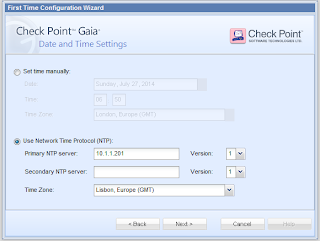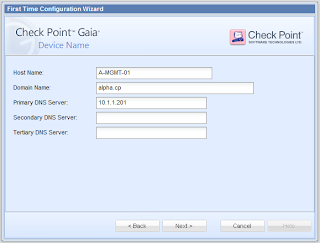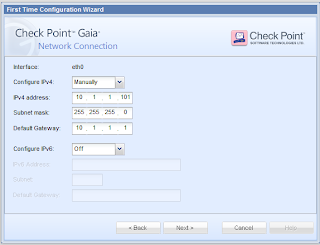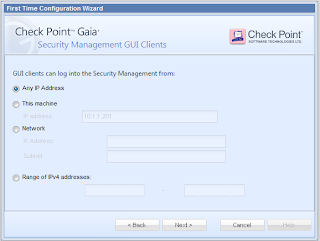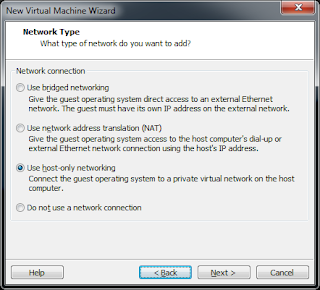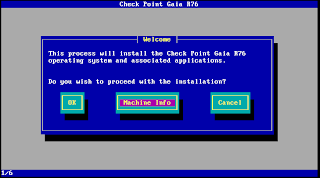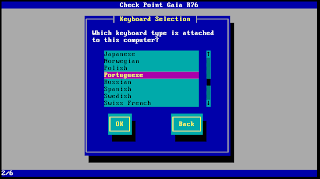- Follow these steps to activate the default trial license.
Lab Topology from CCSA:
Detailed steps here:









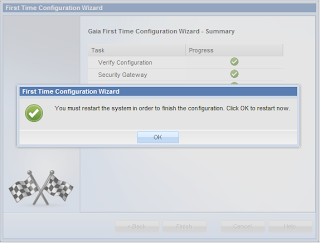


- From the A-WIN virtual machine, launch an Internet browser such as Firefox or Internet Explorer.
In the address field, type the following:
https://10.1.1.1
Note: Be sure that you are using HTTPS. You may also needto verify that the LANs in VMware are configured properly before you are able to connect.
The GUI client machine (A-WIN) and the management interface of the Security Gateway (A-GW-01) reside on LAN2, if you are following the given topology.
Press Enter, and your browser should warn you that the site's Security Certificate is from an untrusted source.
Ignore this warning and continue to the login screen.
Log into A-GW-01 with the correct credentials.
Press Enter, and the system displays the following message:

- Click Next, and the system displays the Date and time Settings.
Select the option Use Network Time Protocol (NTP).
In the Primary NTP Server field, type 10.1.1.201
Select the correct Time Zone for your location:

- Click Next, and the system displays the Device Name window.
Use the following information to configure the Device Name window:

- Click Next, and the system displays Network Connection window. Use the information below to verify that the Security Gateway's network connection is configured properly:

- Click Next, and the system displays the Installation Type window:

- Select Security Gateway or Security Management, and click Next. The system displays the Products window.
Use the information below to configure the Products window:

- Verify that No is selected in the Dynamically Assigned IP window.
Click Next, and the system displays the Secure Internal Communications (SIC) window - Enter and confirm Activation Key.

- Click Next, and the system displays the Summary window:

- Click Finish, and the system asks you if you want to start the configuration process.
Click Yes.

- Click OK, continues with the installation and reboots.
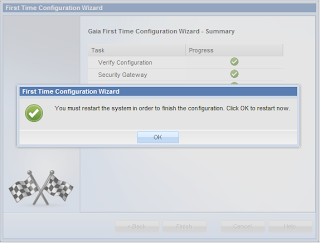
- Click No, and the WebUI displays the configuration settings of the newly configured Security Gateway:

- Newly configured Security Gateway:

Note: Don't forget to set the LAN Segment for each Eth Interface: Details HERE